Restore Settings
Restore Settings is available from the File menu can can't also be found on the toolbar.
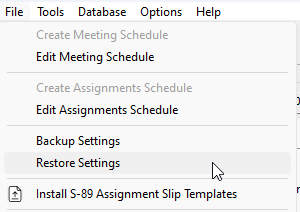
Use this feature to restore previously backed up settings. The backup history presented is sorted in descending date order. If you backed up the database to the same backup name on more than one occasion (e.g.: you backed up the settings twice to D:\Backup1.ZIP) then only the most recent date is displayed.
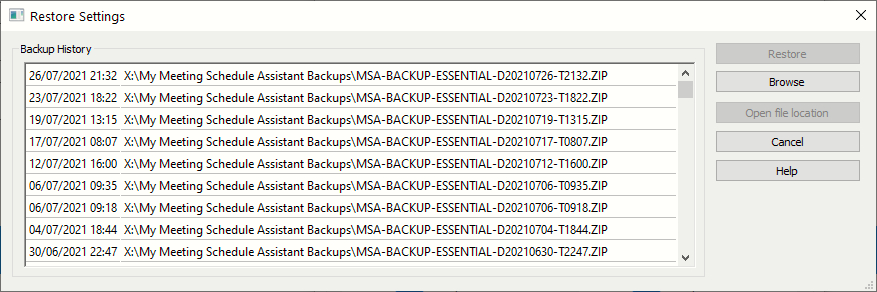
 To learn more about the features of this window, glance down the table below or highlight the control you are interested in by clicking on the screenshot above.
To learn more about the features of this window, glance down the table below or highlight the control you are interested in by clicking on the screenshot above.
Restore
Select the file you want to restore from the list and then click the Restore button.
- The application will initially verify the backup still exists.
- Then, you are asked to confirm that you want to proceed (since the operation can't be reversed).
- Finally, it proceeds to restore the file
A progress bar is displayed, which provides you with information about the restoring process. For example:

Browse
Is the backup file you want to restore not shown in the history log? Then click the Browse button and you can then navigate to where the file is and restore it from there.
Open File Location
Select any file in the list and then you can click the Open Folder Location button. This will display File Explorer with the file automatically selected.

Video Tutorial
(This video tutorial is out of date)
