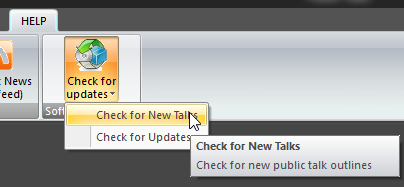Checking for New Talks
|
|
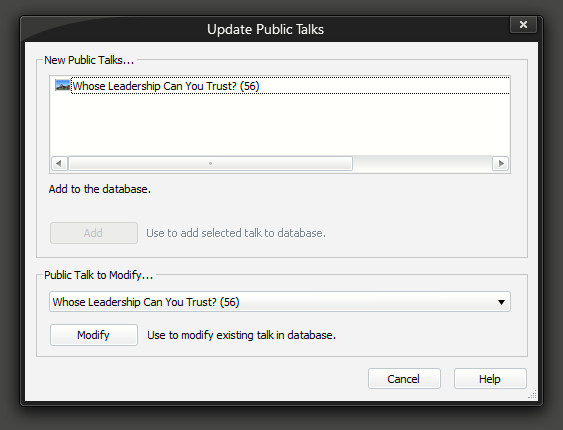
The application attempts to download new talk information from the internet. This information is then displayed in this.
 Since the program needs access to the internet, you should ensure that you have an active internet connection, otherwise you will get an error message. Also, firewalls can prevent this from working depending upon how they are setup. If you use a proxy server, it is probable that it won't work at all!
Since the program needs access to the internet, you should ensure that you have an active internet connection, otherwise you will get an error message. Also, firewalls can prevent this from working depending upon how they are setup. If you use a proxy server, it is probable that it won't work at all!
Only new talks are displayed in the list. So if you have already added a talk yourself to the list (or via this update feature), then it won't be shown again in this window. If you click on the Cancel (which later becomes Close) button before dealing with all the talks, then the ones not processed will get displayed again when you next use the update feature.
There are two ways that you can handle a new talk in order to get it into the Public Talks database. You can either:
- Add the talk to the database.
- Modify an existing talk in the database.
Full details about when and why you would use each option is explained shortly.
 Did you know that the window can be resized to any size you like? But you can't make it smaller than the default. This size and position gets saved.
Did you know that the window can be resized to any size you like? But you can't make it smaller than the default. This size and position gets saved.
To learn more about the features of this property page, glance down the table below or highlight the control you are interested in by clicking on the screenshot above.
This is the list of available new talks that you can add into the database. Just underneath the list of talks is a status area. This gives you information about the talk.
- Is it a Special Talk outline?
- Is this new outline one that your Circuit Overseer has given previously?
- Is it a update to an existing outline?
- Maybe it is just a new talk!
This feedback is useful to you and you can see why when you read the following section about modifying an existing talk in the database.
If you decide that you just want to add the talk to the database then just click this button. It is now added to the database and will be removed from the list of new talks. The next available new talk will get selected automatically.
If you look closely, you will also see that the Cancel button changes to Close. This is to make it clear that you can't undo anything.
The previous section mentioned about the status area giving you some information about this new talk. If it is simply a new talk, then the only option that will be available to you is to add it into the database as previously described, otherwise these options will be available to use.
If it is a Special Talk or a talk that your Circuit Overseer gave a couple of years ago, then the chances are that you have already added this talk into the database by using a temporary number.
If you did add it previously, the application will attempt to detect which temporary talk it would have been. If it makes the wrong choice, just use the drop-down list and select the correct temporary talk.
 Note that this list is in reverse order, so that all the temporary talks and items are listed close to the top of the list.
Note that this list is in reverse order, so that all the temporary talks and items are listed close to the top of the list.
Once you have the correct talk selected, just click the modify button. Only the number of the talk gets changed and all places where the number was used get updated in the database.
The theme remains the same. Because the operation can't be undone, you are asked to verify your actions. Then it removes the talk from the list of new talks and updates the list of current talks to reflect the new number for the talk.
When you have added or modified your talks, and no more talks are shown in the list, you can click on the Close button. If you restore an older database at anytime, and use the Update Talks feature described here, then it will only list the new updates since it was last executed for that database.
 One last thing to mention here. The database maintains a setting that tells it what language your talk information is in, like English, Spanish and so on. This setting is used when downloading the information about the new talks. So if you are using a Spanish database, then only Spanish talk information is downloaded and displayed to you.
One last thing to mention here. The database maintains a setting that tells it what language your talk information is in, like English, Spanish and so on. This setting is used when downloading the information about the new talks. So if you are using a Spanish database, then only Spanish talk information is downloaded and displayed to you.