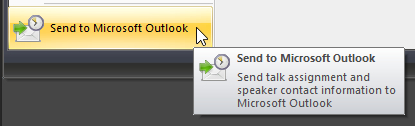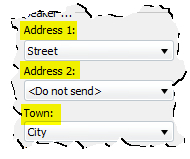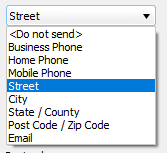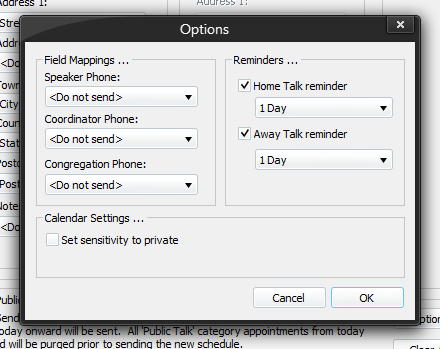Send to Microsoft Outlook
|
|
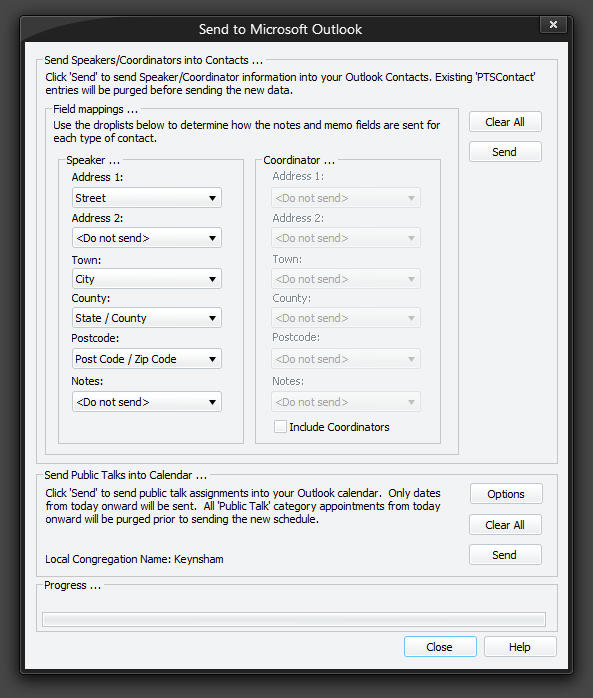
This feature of Public Talks allows you to send database information across into your Microsoft Outlook contacts and calendar appointments.
 The actual automation of Microsoft Outlook is handled by another application, OutlookIF2016.dll, which is a Microsoft .NET COM Assembly. This is already installed with Public Talks. It is required for this importing to operate.
The actual automation of Microsoft Outlook is handled by another application, OutlookIF2016.dll, which is a Microsoft .NET COM Assembly. This is already installed with Public Talks. It is required for this importing to operate.
The Microsoft .NET COM Assembly requires the Microsoft .NET Framework 4.6.2 or higher to be installed. The installer would have offered to download it if it felt it was required. In addition, you will need Microsoft Office 2016 or higher installed.
The window is split into two parts:
- The upper area is related to the importing of speakers and coordinators into the Microsoft Outlook contacts.
- The lower area is related to the importing of home and away talk assignments into the Microsoft Outlook appointments calendar.
Displaying this window should automatically start an instance of Microsoft Outlook (and terminate it when you press Close).
|
|
Importing Speakers and Coordinators
The left hand side pertains to the speaker. Thus the database information being used here is taken from the Congregation Speakers table (the notes and five memo fields).
The right hand side pertains to the coordinator. Thus the database information being used here is taken from the Congregations table (the CoordinatorNotes and five CoordinatorMemo fields). The Include Coordinators option must be ticked for these controls to be enabled.
|
Please Note At the moment, there are some issues that you should be aware of:
|
Press the Clear All button to delete all Public Talk speaker and coordinator contacts from your Microsoft Outlook contacts list. Don't worry - it will only remove contacts which have the special user property set to PTSContact.
Press the Send button to send all of your speakers (and optionally your coordinators) across into Microsoft Outlook using your chosen field mappings.
 Note that any existing contacts in Microsoft Outlook (PTSContact) will get deleted first before the importing takes place.
Note that any existing contacts in Microsoft Outlook (PTSContact) will get deleted first before the importing takes place.
Importing Talk AssignmentsAs previously mentioned, the lower area is related to the importing of talk assignment details into the Microsoft Outlook appointments calendar. The Clear All and Send buttons work is the same way as just described. The only difference is that they are working on the appointments calendar instead and will only work with calendar items with the category Public Talk. Press the Options button to display a set of additional settings which can be customised to affect how the appointments are created in Microsoft Outlook:
|