Module 7 - The Font Of All Knowledge
(Continues on from the "TextAttribs" script - requires you to follow the previous section first)
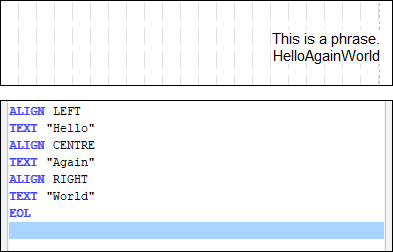 Do the following:
Do the following:
- Insert a COLOUR command (Change Font) to get you back to black.
- Insert a TEXT command to put "Hello, " (no quotes).
- Do not insert an EOL yet.
When you went to pick the colour, you no doubt recognised something else, the font name, hopefully Arial.
- Insert a new Change Font.
- Change the font to Courier (or Courier New).
- Click Insert to get the FONT command into the script.
- Insert a TEXT command saying "Courier " (no quotes).
- Insert another FONT command to put you back to whatever you started at (Arial will be fine if you can't remember),
- Insert a third TEXT command saying "World!".
- Finally insert an EOL.
It should now render.
What you expected? You should see the phrase "Hello, Courier World!", but with the word Courier actually in the Courier font (the rest should be in Arial). You can mix and match font name changes just like you can mix colour changes.
Like it?
Now, please:
Then when you are ready continue with module 8. |
