Check For Update
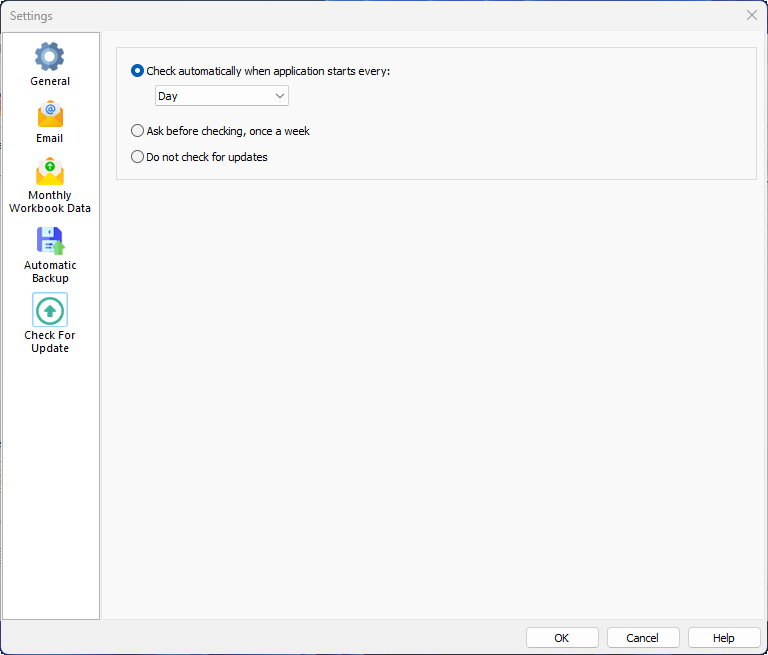
Meeting Schedule Assistant is updated on a regular basis with new features and bug fixes. There are plenty of ways to be notified about new versions:
- Signing up to the Newsletter.
- Joining the Facebook page.
- Subscribing to the Telegram channel (which can also be used to ask for help).
- Subscribing to the RSS feed.
You can also configure the software to automatically check for new versions. The default setting is Do not check for updates.
 Did you know that you can also Check For Update on demand from the Help menu?
Did you know that you can also Check For Update on demand from the Help menu?
Check automatically when application starts
The drop-down list is enabled when you use this option. You can choose from every:
- Day
- Week
Ask before checking, once a week
The software will ask you to confirm that you want to check for an update before it proceeds.
Do not check for updates
Use this option if you do not want to automatically check for updates.
