Edit Assignment Material
Click the Edit assignments material button on the Meeting Editor to display this window.

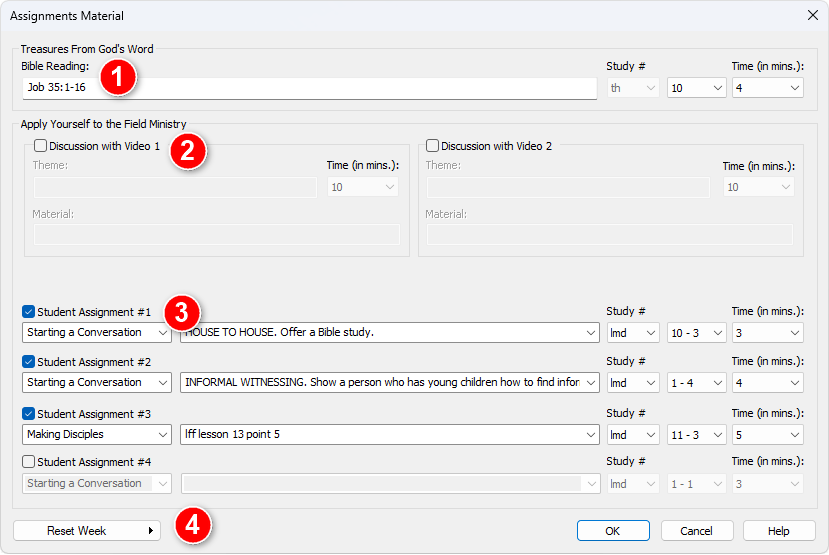
Figure 24: Assignments Material window
Overview
Use the Assignments Material window to provide all the key information for the Apply Yourself to the Field Ministry section of the midweek meeting.
In most cases, this window will already be filled in by volunteers who provide the monthly data. However, you may need to enter the information manually if:
- 🌐 You're using a language without a volunteer.
- 🕒 You're preparing your schedule before the volunteer data becomes available.
The window contains three main sections:
- 🗣️ Discussion Items
- 🎓 Student Items
- 🔄 Reset
💡 Tip: Use CTRL + I and CTRL + B to add italic or bold tags to selected text automatically.
Section 1 — Discussion Items

Figure 25: Discussion with Video section - Set the Theme, Material and Duration
These items are assigned to an Elder or Ministerial Servant. Input the details exactly as shown in the Meeting Workbook.
To use this section:
- ☑️ Check the box to activate the controls.
- 📝 Enter the theme and material.
- ⏱️ Select or enter the duration in minutes.
- 👥 Click the Edit Discussion with Video Assignments button (in the Meeting Editor) to assign speakers.
Section 2 — Student Items
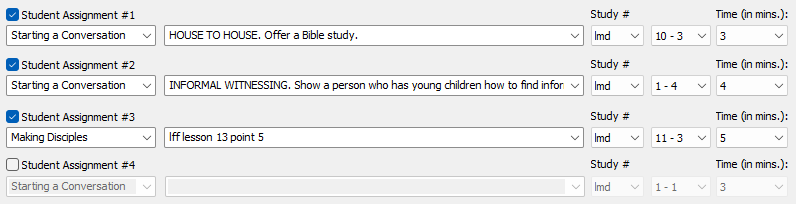
Figure 26: Student assignments section - Set the Type, Material, Study Reference and Duration
You can assign up to four student parts in this section. Use the information from the Meeting Workbook.
For each item:
- ☑️ Enable the controls by checking the box.
- 📘 Select the assignment type from the drop-down.
- 📋 Paste or type in the material.
- 📖 Choose the brochure used for the study reference:
- th — Teaching Brochure
- lmd — Love People Brochure
- ⏱️ Select the duration in minutes.
📌 Note: The brochure selection affects the available list of study references.

Figure 27: Brochure study reference drop-lists
Customizing the Lists
To match the Meeting Workbook wording exactly, you can personalize the assignment type and material drop-downs.
To update:
- Click the ✏️ Pencil icon next to the description field.
- Select ✅ Add to list to save the current text.
- Choose 🛠️ Edit list to open the Customize Lists window, where you can add, edit, or delete entries.

Figure 28: Customize the Student Assignment and Material lists by using the popup menu
Section 3 — Reset
At the bottom-left of the window is the Reset Week button — useful for:
- 🗓️ Monthly volunteers
- 🌐 Languages without monthly data
Clicking it opens a pop-up where you can choose from several predefined default modes. The controls will update automatically.
Example Default Modes:

Figure 29: Reset Week flyout menu
|
Mode |
First Student Item |
Second Student Item |
Third Student Item |
|
Default |
Initial Call – 3 min |
Return Visit – 4 min |
Bible Study – 5 min |
|
Initial Call Video |
Initial Call Video – 5 min |
Initial Call – 3 min |
Initial Call – 5 min |
|
Return Visit Video |
Return Visit Video – 5 min |
Return Visit – 3 min |
Return Visit – 5 min |
|
Other Video (Before) |
Discussion with Video – 10 min |
Bible Study – 5 min |
|
|
Other Video (After) |
Discussion with Video – 10 min |
Bible Study – 5 min |
|
