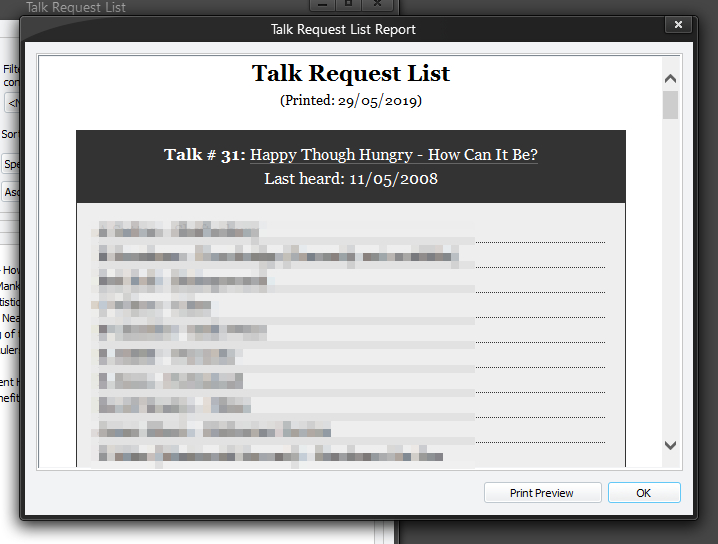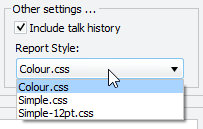Printing the Report
|
|
You can create a report correctly formatted for printing. The report will show the fully expanded data (but it will not include the talk history).
|
Click the Print Preview button to open a Print Preview window which has additional controls allowing you to print the report. You might find it handy to install a PDF printer. This way you could print the report as a PDF file and email it to appropriate individuals. |
Report Style
Three styles have been provided so far. These style formats are known as cascaded style sheets (CSS). You may select one according to your preferences. Alternatively, if you are familiar with the CSS syntax and the role they play in HTML documents, you may create your own custom styles. Feel free to ask in Mantis BT or the support forum if you need help in customizing the report. The dates displayed on the report are formatted using the application General preferences. |