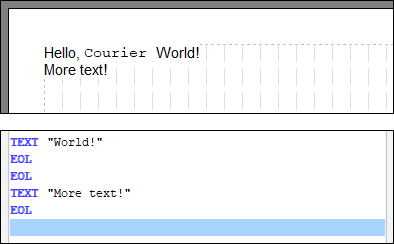Module 10 - May I Squeeze In There?
(Requires any existing script that has some commands in it)
Undoubtedly a good percentage of you will by now have made a mistake and had to exit the editor and come back. It's not this difficult in reality; we're just trying to avoid bombarding you with lots of techniques. But soon we will need to do insertions into the script, so perhaps now is the best time to do a little fancy footwork in the raw script pane.
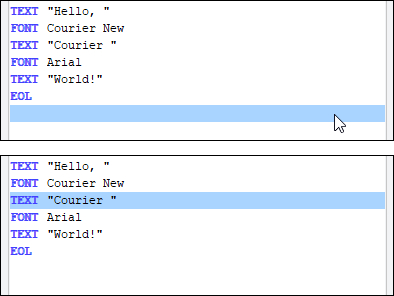 In the box to the right you should see a solid bar across the box, below all of your script. This will be the same colour as you have set your system's highlight colour to (or what it is by default). It indicates where the next script command will go. Thus, since so far it has always been beyond any existing script, all new commands have gone on the end of our script, as intended.
In the box to the right you should see a solid bar across the box, below all of your script. This will be the same colour as you have set your system's highlight colour to (or what it is by default). It indicates where the next script command will go. Thus, since so far it has always been beyond any existing script, all new commands have gone on the end of our script, as intended.
Left-click an existing line of script once. Notice how the bar moves up to and highlights that line.
If we were to insert any command from the ribbon panel now, it would go where the highlight is. In other words, what's there now would shift down one line to make room for the command being inserted.
Thus, commands are inserted at the highlighted line. The highlight always moves just beyond the command just inserted. If you've finished making corrections and want to add new lines to the end of the script, you would simply click the blank line below your script to put the highlight there, and off we go.
Try it now:
- Click on the blank row beyond any script (you should only be able to click one or two rows below the last used line) so that the highlight moves there (if it doesn't move, you clicked too far down).
- Then Insert an EOL, to prove that it appears at the highlight and the highlight moves to the next free line.
|
As you can see the text appears right beneath the previous text on the rendered output. |
|
Now, please:
Then when you are ready continue with module 11. |