Speakers
Click either Add or select the speaker from the Edit menu on the Manage Speakers menu button on the Congregations window. This menu can also be found on the Weekend Meeting Editor window.
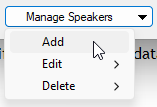
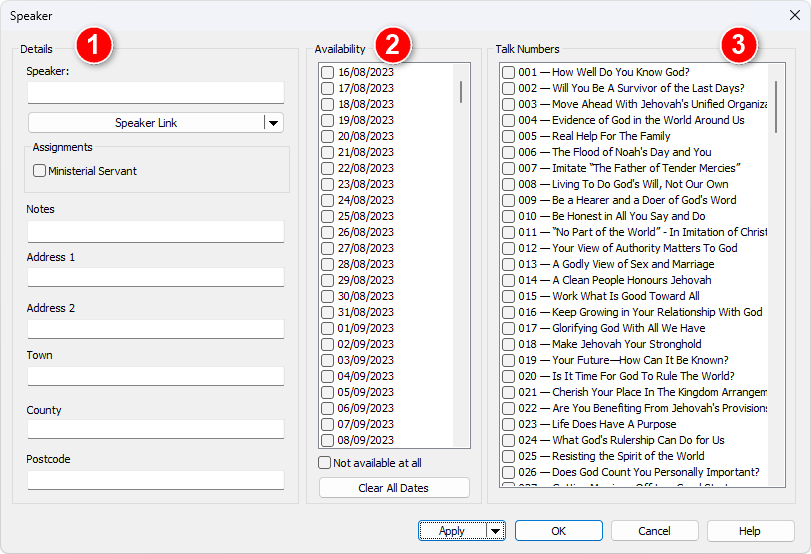
Use this window to maintain all of the information for a specific speaker in the database. The window is split into three parts:
- Section 1 is for the speaker contact details.
- Section 2 is for the speaker availability.
- Section 3 is for managing the speakers assigned talk numbers.
You must dismiss the window with OK in order that your changes get updated in the database!
 Or you can click the drop-down arrow and select Add... to automatically save the changes and begin adding another speaker.
Or you can click the drop-down arrow and select Add... to automatically save the changes and begin adding another speaker.
Section 1
Use the left hand side to maintain the contact details for the speaker. These include:
- Name
- Notes
- Memo 1 to 5
 The memo labels can be customized (as in this screen shot) using the application Options.
The memo labels can be customized (as in this screen shot) using the application Options.
Ministerial Servant
Set the Ministerial Servant option if the brother is serving in this appointed capacity. His name will be displayed in the drop-down lists using the specified text colour. See the Options help topic for more information.
Section 2
You can set the availability for any speaker in any congregation. However, this feature is primarily designed to help you manage your own speakers during the year, as they are not always available for being assigned talks. Possible scenarios:
- Going on holiday.
- Extended period of sickness.
- Temporary inactivity
You can make note of their circumstances in the Congregations Database using this feature. This feature will make sure you avoid making talk assignments for brothers when they are not available. Simply check the dates as required.
Speakers who are not available on a given date will be displayed in the drop-down lists using the specified text colour. See the Options help topic for more information.
 The Not Available text colour will supersede the Ministerial Servant text colour.
The Not Available text colour will supersede the Ministerial Servant text colour.
Not available at all
You can also click Not available at all. This will make the speaker temporarily unavailable until you uncheck this setting.
Date Range
Sometimes, you may need to adjust dates across several weeks. To help with this, use the Date Range button. It opens a window where you can select the start and end dates, specifying when the someone is available or unavailable.
Clear All Dates
Resets the list of dates so that no date is checked.
Section 3
Check all the talks that the speaker gives. Note that these checkboxes have three states:
- Checked
assigned public talk - Intermediate
favourite public talk - Unchecked
not assigned
Apply
Click Apply to save your changes to the database.
 Click the drop-down arrow and select Apply & Add to automatically save the changes and begin adding another speaker.
Click the drop-down arrow and select Apply & Add to automatically save the changes and begin adding another speaker.
OK
Closes the window and prompts you to saves your changes to the database (if required).
Cancel
Closes the window without saving anything to the database (but you will be prompted if you have unsaved changes).
