Congregations
Overview of the Congregations Menu:
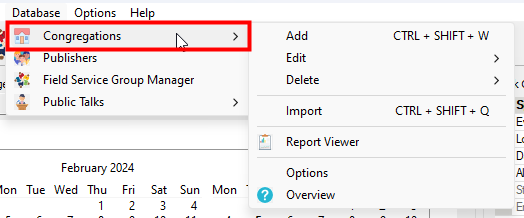
 The Congregations Database menu is also available on the Weekend Meeting Editor Database menu.
The Congregations Database menu is also available on the Weekend Meeting Editor Database menu.
Let’s explore its essential features:
Add
Displays the Congregation window for you to add a new congregation to the database.
Edit
Select the congregation that you want to edit from the scrollable fly-out menu. Make the required changes on the Congregation window.
Delete
Select the congregation that you want to delete from the scrollable fly-out menu.
Import
There are two import modes to choose from:
- Import from MSA
- Import from PTS
Export
Use the Export feature if you want to send one or more congregations to another Talk Coordinator. You will be asked to provide the target database file name and location after dismissing the popup window with OK.
Report Viewer
This will display the Report Viewer. Select one of several reports and print or save to PDF. Other templates can be imported into the viewer, but they must begin with the term congdb.
Overview
Displays this help topic.
Overview
The Public Talks software has been around for over 20 years (since 2002) and uses a Microsoft Access database to hold all the information. It has a powerful Script Editor for you to design your own reports. More and more brothers are starting to have issues with running the software due to database driver issues. I made the decision to start migrating some of the functionality in Public Talks to Meeting Schedule Assistant (beginning with version 24.0.0).
The Congregation Database is designed for the Public Talk Coordinator. From the menu you can:
- Add congregations
- Edit congregations
- Delete congregations
And, for each Congregation you can:
- Add speakers
- Edit speakers
- Delete speakers
- Use the Time Changes Manager to automatically handle the meeting times.
For each Speaker you can:
- Indicate assigned talk outlines.
- Indicate which outlines are his favourite.
- Indicate his availability.
