Section 6: Assignment History
The Assignment History feature provides a comprehensive way to track who has previously been assigned to various roles and meeting items. While the Preview Pane offers a quick look at recent assignments, this tool opens a more detailed window with long-term history.
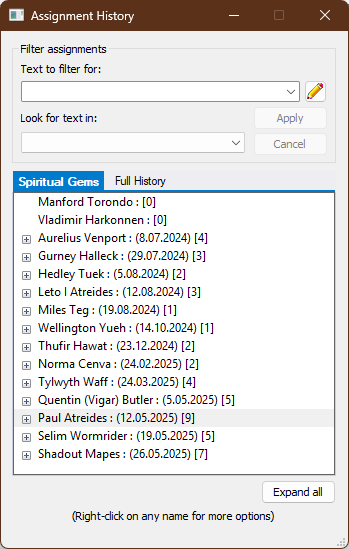
Figure 41: Assignment History window
Purpose and Benefits
- 🔁Rotational Assignments
Helps ensure fair and balanced distribution using assignment counts. Especially useful for recurring roles like the Congregation Bible Study or Closing Prayer. - ⏳Avoid Back-to-Back Assignments
Expand a name to view specific dates and prevent overuse of the same individual. - 🔄Vary Assignments
See historical data to diversify assignments and responsibilities for each person.
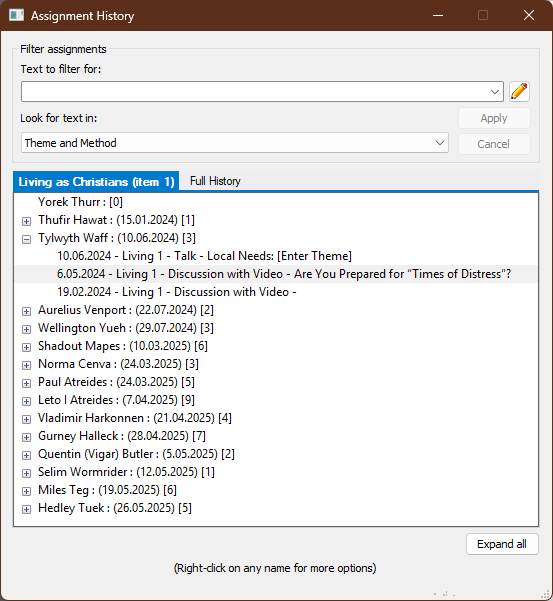
Figure 42: Assignment history window: showing extra details
Accessing the Assignment History
To open the Assignment History window:
- Go to the View menu.
- Select Assignment History from the dropdown.
- The window remains open and active until manually closed.
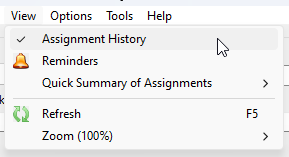
Figure 43: View menu: Assignments History
⚠️Note: This tool is not used to automatically assign roles. It assists with manual scheduling for balanced rotation.
🗃️ Retention Policy: Assignment history is stored for 5 years. Older data is automatically purged when the editor is opened to help keep file sizes manageable.
Full History Tab
Click the Full History tab to view complete assignment records for each individual.
- 🎯 Active Assignment Mode
Shows data only for names currently available in the editor’s dropdown list. - 🌐 Full History Mode
Shows all individuals who have ever held the assignment, even if they are no longer in the dropdown.
This broader view is helpful for maintaining balanced responsibilities and reviewing long-term participation.
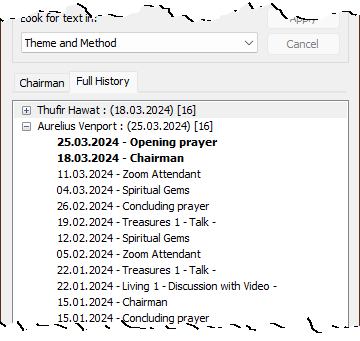
Figure 44: Displaying the full history (future items in bold)
Filtering Options
You can filter the assignment list to show specific types of assignments (e.g., only discussion items).
- The filter drop-down starts empty.
- Click the ✏️ Pencil icon next to the filter drop-down to manage options:
- ✅ Add to list – Save the current text to the list.
- 🛠️ Edit list – Open the Customize List window to add, edit, or delete entries.
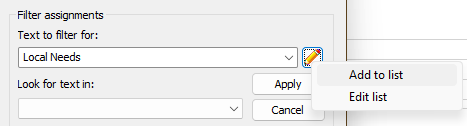
Figure 45: Screen grab showing the Customize List popup menu
Additional Notes
- ✍️ Manual Entries Are Tracked
Even if you manually type in a name (e.g., for closing prayer), it will still appear in the history—though not in the dropdown list. - 💾 History Prompt on Save
When saving a Christian Life and Ministry schedule, you’ll be prompted to update the assignment history. - 🪟 Resizable and Floating
The dialog window can be resized and moved. It updates automatically as you work in different parts of the editor. - 👆 Click to Select
Click a name in the history to quickly assign them. You can also use the standard dropdowns if you prefer.
Delete from Assignment History
To remove an entry from the history:
- Right-click the name in the history window.
- Select Delete from the context menu.
⚠️ Warning: This action is permanent. The name is completely removed from the history file and cannot be undone.
Normally, manual deletion isn't necessary. Inactive names are automatically purged over time. However, it can be useful if someone has moved away or is no longer eligible for assignments.
