Auto Assign Menu
Overview of the Assignments Editor Auto Assign Menu:
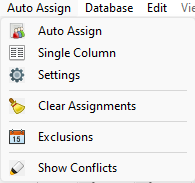
 Learn more about the Auto Assign Menu by looking through the rest of this help topic. Or, as an alternative, click on the menu item you are interested in on the screenshot above.
Learn more about the Auto Assign Menu by looking through the rest of this help topic. Or, as an alternative, click on the menu item you are interested in on the screenshot above.
Let’s explore its essential features:
Auto Assign
If you wish the Meeting Schedule Assistant program to select names for the various assignments, use the Auto Assign feature.
Select this menu item to perform the automatic assignment operation. The program will populate the cells using a process with these rules:
- Avoid assigning a brother two weeks in a row.
- Avoid assigning a brother for two duties at the same meeting occasion.
- Avoid assigning an excluded name or entire column (if set).
Due to the complexity of this process however, there may occasionally result a Conflict of Assignment. When this option is set (see help notes below) the program will inform you when this has occurred and will show you on the schedule by highlighting the specific areas. A Conflict of Assignment means that the program has been unable to apply the above listed rules satisfactorily for every assignment. This then requires the user to manually adjust the content of the cells. You might wish to use the swap feature to make the needed corrections. After each correction, the program will continue to check for assignment conflicts.
 Auto Assign uses strict processing protocol when engaged, however it is vital that each allocated assignment is checked by the user.
Auto Assign uses strict processing protocol when engaged, however it is vital that each allocated assignment is checked by the user.
Single Column
Use this feature to populate your schedule on a column by column basis. It is worthy of your investigation and you might find that it yields a better allocation of personnel if used correctly. Click here for more details.
Settings
Select this menu item to display the Auto Assign Settings dialogue. This allows you to customize how the Auto-Assign feature will work.
Clear Assignments
Select this menu item to clear the cells on the grid. You can clear all the cell or specific columns.
Exclusions
Select this menu item to display the Exclude Brothers dialogue. This allows you to remove brothers from specific meetings on the schedule. You would need to do this before running the Auto Assign process.
Show Conflicts
Select this menu item to highlight all conflicts of assignment. They will be coloured in cyan (this colour can't be changed at the moment). Any existing highlights get removed (for example, if you had previously highlighted a brothers assignment duties). The program will ensure the first conflict found (if any) is visible to the user since it might actually be off screen.
