Reset Meeting Assignments
You can open the Reset Meeting Assignments window by choosing Reset Meeting Assignments from the Edit menu in the Meeting Editor.

This feature lets you quickly clear selected meeting assignments for one or more weeks.
Use it when you want to start over with scheduling or remove assignments that are no longer current.
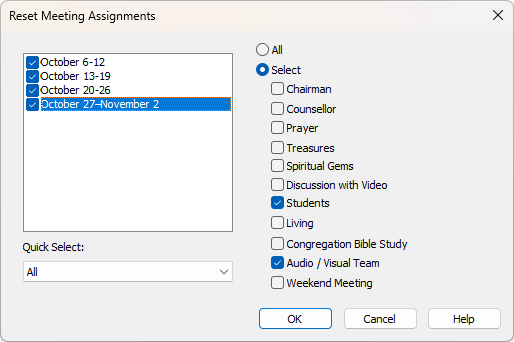
How to Use
- Open the Reset Meeting Assignments window
Choose Edit ▸ Reset Meeting Assignments from the menu in the Meeting Editor. - Choose which weeks to reset
- The list on the left shows all available meeting weeks.
- Tick the boxes for the weeks you want to include.
- Use the Quick Select dropdown to easily select All, None, or a specific month.
- Choose what to reset
- Select All to clear every type of assignment for the chosen weeks.
- Or choose Select and tick only the parts you want to reset.
- Each checkbox corresponds to a specific part of the meeting, as shown below.
What Each Option Resets
|
Option |
What It Clears |
|
Chairman |
The chairman assignment. |
|
Counsellor |
Both Auxiliary Counsellor 1 and 2. |
|
Prayer |
The opening and closing prayer assignments. |
|
Treasures |
All Treasures from God’s Word assignments. |
|
Spiritual Gems |
The Spiritual Gems assignment. |
|
Discussion with Video |
All brothers assigned for discussion videos (main hall and both classes). |
|
Students |
All student and assistant names for every part in all schools (main hall, class 1, class 2). |
|
Living |
All Living as Christians parts. |
|
Congregation Bible Study |
The CBS conductor and reader. |
|
Audio / Visual Team |
All video host, co-host, and Zoom attendant roles. |
|
Weekend Meeting |
All weekend meeting assignments, including chairman, prayers, congregation, talk details, speaker, hospitality, and Watchtower Study roles. |
Confirming Your Changes
- Click OK to apply the reset.
- Click Cancel to close the window without making changes.
What Happens
When you confirm:
- Only the selected meeting parts are cleared for the weeks you chose.
- All other data remains unchanged.
- The editor automatically refreshes to show your updated schedule.
This feature makes it easy to remove outdated or incorrect information without affecting the rest of your schedule.
