Edit Duty Assignments
This window is displayed from within the Meeting Schedule Assistant Meeting Editor.
Select Duty Assignments from the Edit menu.
It is also available on the Weekend Meeting Editor and you can also use the hotkey CTRL + SHIFT + D.
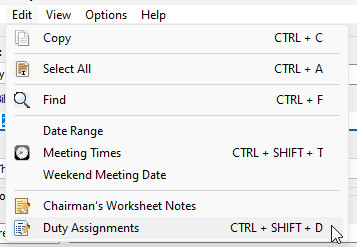
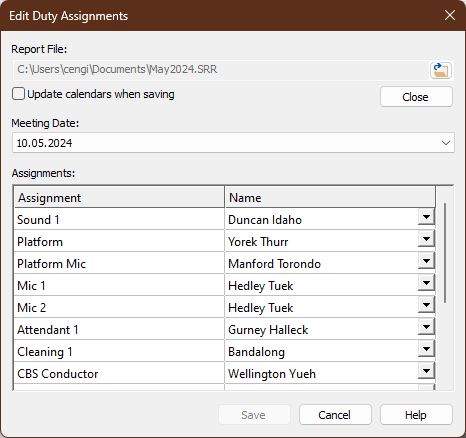
Do you include information from the Assignments Editor on your schedules by using the Duty Assignment History ? It has been cumbersome to make changes to the Sound Rota Report (SRR) file (referred to as Duty Assignment Report in this help topic):
- Close down Meetings Editor.
- Load the Duty Assignment Report into the Assignments Editor.
- Make the required changes.
- Save the updated Duty Assignment Report and close down the Assignments Editor.
- Make sure you say Yes to update the Duty Assignment History.
- Open the Meetings Editor again to see your changes.
You had to follow several steps as you can see. This is no longer the case! Now, it is possible to make changes to the Duty Assignments Report from inside the Meetings Editor!
|
Click the icon on the far right to display a file selection window. Select the Duty Assignments Report that you want to edit.
|
|
|
Click this button to close the Duty Assignment Report that is currently loaded. You will be prompted about saving your changes.
|
|
|
Set this option if you want to sync the changes you make to the online calendars. Try to wait until you have made all the needed changes before syncing.
|
|
|
Select the Meeting Date that you want to revise from those available in the dropdown list.
|
|
|
This grid displays the available assignments from the report file for the selected meeting date. Each row on this grid represents a column in the Assignments Editor. So the list of assignments displayed is based on the information in your report file. Use the dropdown lists to select different names, or type in a new name, just like you can in the Assignments Editor.
|
|
|
Click this button to save all your changes to the report file. It will update the Duty Assignment History automatically for you and close the window. Then, it will refresh the display in the Meetings Editor. |
|
|
Click this button to close the window. You will be prompted to save you changes if required. |

