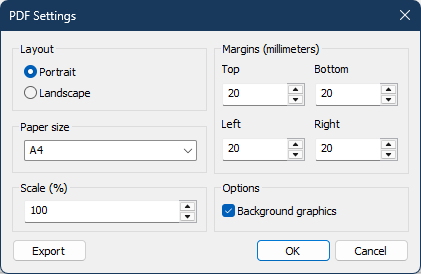Exporting Schedules
Export the schedule from the File menu or right-click the schedule and select Export on the context menu.
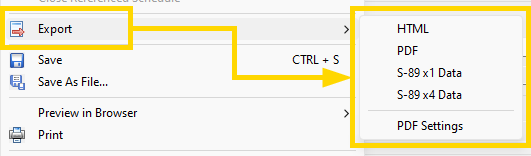
The schedule can be exported in several different formats:
 S-89 x1|x4 Data: Use these export formats if you want to use third-party software (e.g. PDF-XChange Editor) to create individual S-89 slips in bulk. See the help topic S-89 Assignment Slip Data for more information about exporting slip data.
S-89 x1|x4 Data: Use these export formats if you want to use third-party software (e.g. PDF-XChange Editor) to create individual S-89 slips in bulk. See the help topic S-89 Assignment Slip Data for more information about exporting slip data.
HTML
All built-in schedule templates can be directly exported to HTML . But, there are some steps you need follow if you are using a customized template or your own template. Find out more in the Exporting to HTML help topic in the Advanced Customization section of the help.
Exports the schedule as a PDF file. Use the PDF Settings window to customize how the PDF files are saved.
 You can also print the schedule as a PDF file. With this method you will be able to see a preview of what the PDF document will look like and can make adjustments to the settings as required.
You can also print the schedule as a PDF file. With this method you will be able to see a preview of what the PDF document will look like and can make adjustments to the settings as required.
PDF Settings
You can change the look and feel of the PDF document:
Clicking the Export button from here is like choosing PDF on the Export sub-menu. |
|
|
S-89 Data
Would you like a way to use the official S-89 Assignment Slip PDF template files that are available in the JW.ORG login area? This can be achieved by exporting the S-89 Data to a text file and then using third-party software to automatically prepare the PDF assignment slips in bulk. Find out more in the Exporting S-89 Data help topic.