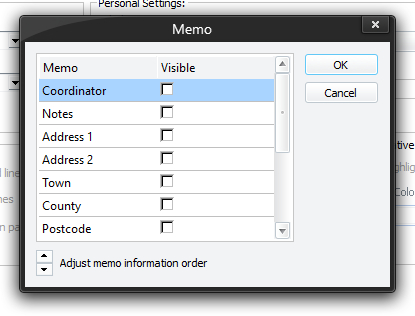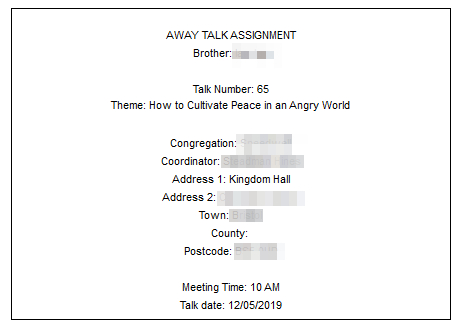Away Talks Setup
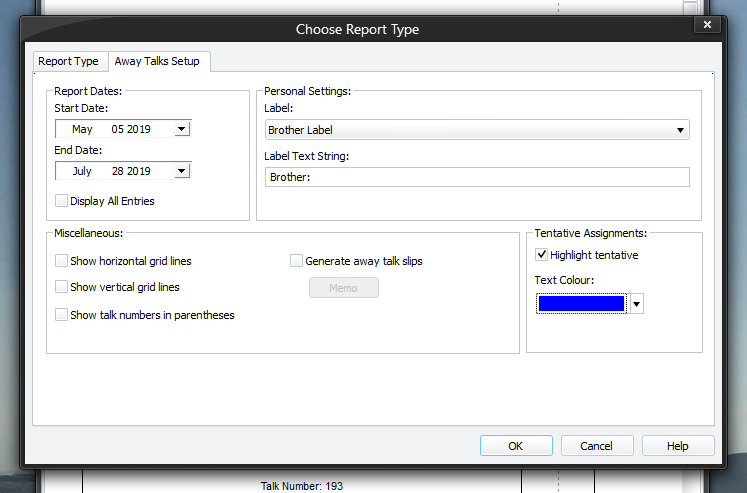
The Away Talks Setup page allows you specify how the report will be created. To be able to access this setup page, you must select Away Talks from the list of report types on the Report Type tab. All the settings are saved when you dismiss the window by pressing the OK button.
To learn more about the features of this property page, glance down the table below or highlight the control you are interested in by clicking on the screenshot above.
Press on the arrow to choose the start date for the report. You can also click on the separate parts of the date in the edit box and use the arrow keys to adjust the date. This option is disabled if the Display All Entries option is checked.
Press on the arrow to choose the end date for the report. You can also click on the separate parts of the date in the edit box and use the arrow keys to adjust the date. This option is disabled if the Display All Entries option is checked.
Check this option if you want to create a report with all entries included. When checked, the date options (described above) get disabled.
Check this option if you want to have horizontal grid lines on the report. This option is disabled if your are generating away talk slips.
Check this option if you want to have vertical grid lines on the report. This option is disabled if your are generating away talk slips.
Check this option if you want to generate away talk slips instead of a list. You should set your page setup to landscape orientation. Each page can display up to 4 away talk slips. Cut-lines are provided for your assistance. Here is a sample away talk slip:
|
The features behave like ones on the Summary Information options window so you might want to review that help topic if you require more information. |
|
The text labels used on these slips can be customized as detailed below. Please choose a sensible font size, say 10 point, because you have a limited area to work in. These away talk slips can be exported to Microsoft Word where further customization can be made. |
Show talk numbers in parentheses
Check this option if you want to display talk numbers in parentheses after the talk theme, instead of separately in their own column on the report. This setting is disabled when Generate away talk slips is set.
Set this option if you want to highlight any tentative away talk assignments in a different colour. This option is not available when you are generating away talk slips.
|
|