Bethel Speaker Service Talk
The Bethel Speaker Service Talk window is available from the Special Events Manager.
You must specify the Bethel Speaker Service Talk special event for this button to be enabled.
You can also access this window from within the Meeting Editor via the Special Events context menu.
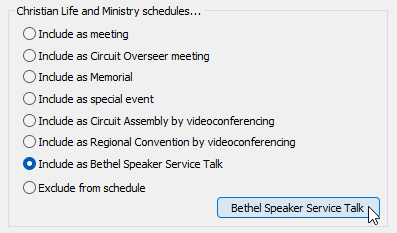
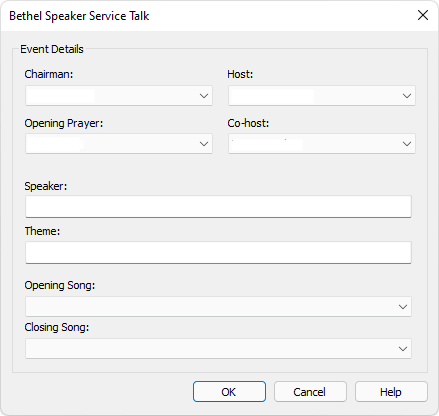
Overview
From time to time a congregation has the privilege of a Bethel Speaker Visit. Under normal circumstances they would visit the congregation and spend time with them in the ministry and at the meetings over the weekend. In some circumstances these visits have been done remotely via videoconference.
Sample Schedule
Here is an example of how these events look like on the schedule when you use the customized Workbook-S-140-PublicTalk-WatchtowerStudy-ServiceTalk-Videoconference template (supplied with the installer).
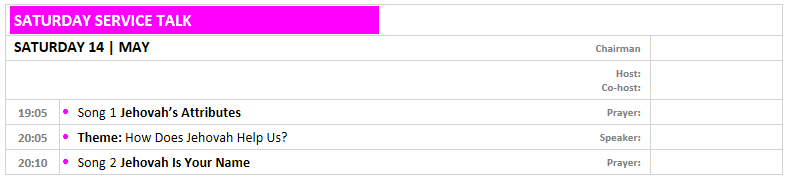
Feel free to copy the supplied template and adjust the look and feel as required to suit your taste. Information about customization can be found at the end of this help topic.
Configuration
This window can be broken down into two sections:
Assignments
|
Select who is to be assigned at the Chairman for this special event. The list will include all the same names as the Chairman assignment on the Managing Weekend Meeting Information window. See the note below about dynamic lists. |
|
|
Select who is to be assigned at the Opening Prayer for this special event. The list will include all the same names as the Opening Prayer assignment on the Managing Weekend Meeting Information window. See the note below about dynamic lists. |
|
|
Select who is to be assigned as the Host for this special event. The list will include all those with the Host assignment in the Publishers Database. |
|
|
Select who is to be assigned as the Co-host for this special event. The list will include all those with the Co-host assignment in the Publishers Database. |
 The Chairman and Opening Prayer dropdown lists are dynamic. Typing in a new name and closing the window with OK will cause that name to become available in the dropdown list next time. Likewise, hovering the mouse over a name in the dropdown list and pressing DEL will cause it to be permanently removed (as long as you subsequently close the window with OK!).
The Chairman and Opening Prayer dropdown lists are dynamic. Typing in a new name and closing the window with OK will cause that name to become available in the dropdown list next time. Likewise, hovering the mouse over a name in the dropdown list and pressing DEL will cause it to be permanently removed (as long as you subsequently close the window with OK!).
Bethel Speaker
|
Enter the name of the Bethel Speaker. |
|
|
Enter the theme for the service talk which was provided to you from the Bethel Speaker. |
|
|
Use the dropdown list to specify the opening song. Note that you can type the first 3 digits to quickly jump to the song in the list. E.g: 001, 010, 100. Select the first (blank) entry if you do not want to include any song information on the schedule. |
|
|
Use the dropdown list to specify the closing song. Note that you can type the first 3 digits to quickly jump to the song in the list. E.g: 001, 010, 100. Select the first (blank) entry if you do not want to include any song information on the schedule. |
Editing from within Meeting Editor
As already mentioned, it is possible to manage the videoconferencing details from within the Meeting Editor.
Click the Calendar button to display the context menu and select Edit Bethel Speaker Service Talk Info from the menu.
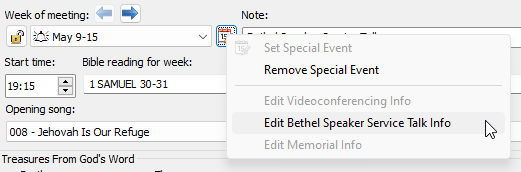
This makes it a bit easier for fine-tuning how the image and text will display as you will seen your changes straight-away.
Customization
Read this help topic if you are interested in changing the look and feel of how the Bethel Speaker Service Talk event is displayed on your schedules. Only perform this kind of advanced customization if you are happy working with the underlying template files.
