Section 1: Week of meeting

Figure 20: Week of Meeting section
Week of Meeting
The meeting dates are automatically calculated based on the start and end weeks you specified when opening the editor. Use the ◀️ / ▶️ arrows to quickly move between weeks.
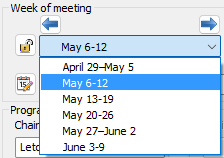
Figure 21: Selecting a week from the dropdown
Padlock Icon
Click the 🔒 padlock icon to lock the editor for the selected week. This prevents accidental changes to assignments. Click it again to unlock. The lock status is saved in the MWB data file for each week.
Bible Reading
The Bible reading for the week is filled in automatically when you download the schedule data. It is based on the information published in your meeting workbook.
Special Events
Click the 📅 calendar icon to open the special events menu:
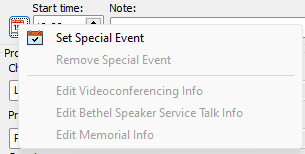
Figure 22: Special Event context menu
Menu Options:
- 📝 Set Special Event
Opens the Special Event window where you can configure the event details. - ❌ Remove Special Event
Removes the special event and restores the normal meeting schedule. - 💻 Edit Videoconferencing Info
Opens a window to modify videoconferencing details for the week. - 🏛️ Edit Bethel Speaker Service Talk Info
Opens a window to modify Bethel Speaker talk information. - 🕯️ Edit Memorial Info
Opens a window to edit details for the Memorial event.
🛎️ Note: Special events are indicated with a small alarm icon next to the week.
Start Time
The Start Time is determined automatically from your Congregation Database and is shown in 24-hour format. All subsequent timings for the meeting are calculated from this value.
Notes
You can click the ✏️ pencil icon next to the Notes dropdown to display a context menu:
- ➕ Add to list – Adds the current note text to the dropdown list.
- 🛠️ Edit list – Opens the Customize List window, where you can add, edit, or remove entries.

Figure 23: Notes dropdown with Customize List menu
📌 Note: The note field is also filled in automatically if the meeting date is associated with a special event.
