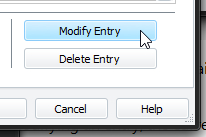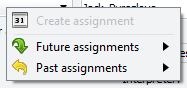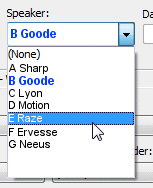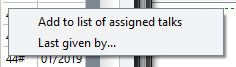Editing Home Talk Entries
|
Alternatively, you can double-click a date on the calendar. It allows you to set the details for the home and away talks for the date indicated. |
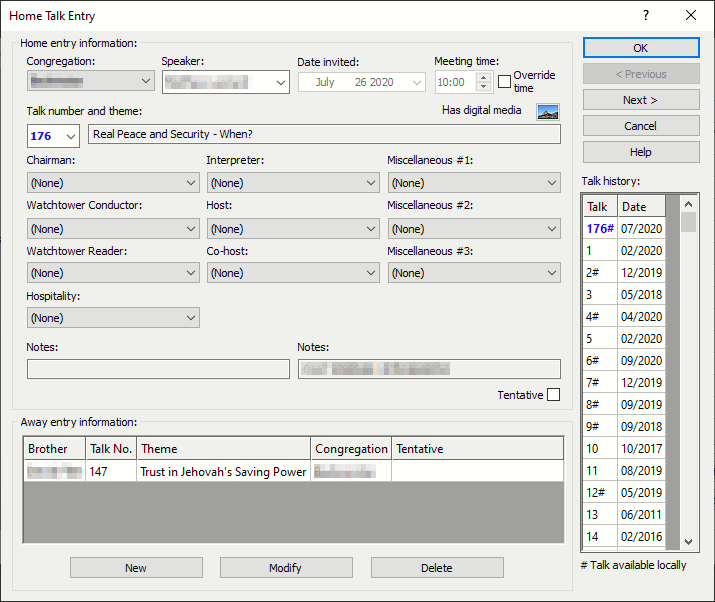
If you are creating a new home talk entry, then all fields will be empty apart from the date. When modifying an entry, the current details will be displayed for you to change (as in the screenshot above). You must dismiss the window by pressing the OK button (or use the Previous or Next buttons) in order to save your changes to the database.
 If you are in away editing mode when you display this window then none of the home entry information will be visible and the window will be smaller.
If you are in away editing mode when you display this window then none of the home entry information will be visible and the window will be smaller.
To learn more about the features of this property page, glance down the table below or highlight the control you are interested in by clicking on the screenshot above.
 Each of the drop-down lists includes a (None) entry. Select this choice and the field will show up empty on the report. It is useful for special events like assemblies. Feel free to leave appropriate fields empty by selecting the blank entry.
Each of the drop-down lists includes a (None) entry. Select this choice and the field will show up empty on the report. It is useful for special events like assemblies. Feel free to leave appropriate fields empty by selecting the blank entry.
These buttons perform the same action as the OK button (so the details are saved into the database etc. and the window closes). Then it will automatically re-display with the details for the next (or previous) valid date held in the database.
Note that the records must already exist in the database for these buttons to be enabled. So if required, create all your unassigned entries for the year first. Then you'll be able to navigate through them very easily.
Home Talk Information
Use the drop-down list to select the congregation that the visiting speaker is coming from. As you select a congregation, the list of available speakers gets updated automatically.
If the congregation is not present, then you must add it using the Congregations maintenance page.
|
|
|
Speakers who are appointed as Ministerial Servants will be shown in your chosen colour (see Preferences). |
|
|
This displays the date of this home talk. The date field is always disabled. The date shown here is the same as the one that you selected on the calendar.
The meeting time is set automatically by the application and takes into account the talk date and known meeting time details for the local congregation.
There are a few circumstances (for example, the visit of the Circuit Overseer) that may require a change in meeting time. Use this option to cater for this.
Use the drop-down list to select the assigned talk number. The theme gets displayed automatically.
 You can also group all of the selected speakers talks together so that they are listed first. See General preferences.
You can also group all of the selected speakers talks together so that they are listed first. See General preferences.
If the public talk outline number is not present, then you must add it using the Public Talks maintenance page.
These are the assignments that you can allocate for each meeting:
- Host
- Co-host
- Chairman
- Interpreter
- Hospitality
- Watchtower Conductor
- Watchtower Reader
- Miscellaneous #1
- Miscellaneous #2
- Miscellaneous #3
In each case you should use the drop-down list to select the brother to be assigned. Are they not listed for a specific assignment? Then you must review them using the Brothers maintenance page.
If you don't handle this assignment, you can set an option on the Preferences window to automatically default this to (None). Note that the description of the last three Miscellaneous assignments can changed on the Labels option page.
 Some Talk Coordinators don't do the allocation of assignments on this window. What they do is leave them initially set to (None). Then, they use the Assignments Editor where they get an overview for the required date range. Then they would make any last minute adjustments by using this window.
Some Talk Coordinators don't do the allocation of assignments on this window. What they do is leave them initially set to (None). Then, they use the Assignments Editor where they get an overview for the required date range. Then they would make any last minute adjustments by using this window.
This displays any available notes for the currently selected speaker and coordinator.
Set this option if you have not yet confirmed the home talk assignment. Tentative assignments can be highlighted in a separate text colour on some of the reports that can be generated. Once you have confirmed the assignment details, unset the option.
It is entirely optional to use this feature.
Away Talk Information
This is a list of away talks that have been assigned on the same date as the currently displayed home talk. This list is only visible if at least one away talk has been assigned.
Press this button to add a new away talk entry into the database. It will be given the same date as the currently displayed home talk entry.
The Away Talks Entry window is displayed for you to enter the new details. Click on the link for more details.
Press this button to modify an existing away talk entry. You must select an away talk before you press the button.
The Away Talks Entry window is displayed for you to adjust the details as required. Click on the link for more details.
Press this button to delete one or more away talks from the database. You must select the talks that you want to delete before pressing the button.
Talk HistoryThis is a list of all the available talk numbers and the date they were last heard, or if appropriate, the date they are next scheduled for. By default, the list is displayed in ascending date order. This means the talks which have not been heard for the longest amount of time are listed first. You can sort with either column by clicking on the headings. As you select a speaker to give the home talk, his favourite and assigned talk numbers get highlighted in the list. So it is really easy to see which of his talks can be heard next. You can also group all of his talks together so that they are listed first. See General preferences. If you click on a talk number in the list, it will be automatically selected as the chosen home talk for the given date.
Add to list of assigned talks This is only enabled when the talk number is not yet included in the speakers list of assigned talks. This is a quick way to add this talk number to his list. It saves you having to go to the Congregation maintenance page to do it. After you select the menu item, it will ask you to confirm that you want to add the particular talk number to the selected speaker. If you answer with Yes, it will automatically add this talk number to his list of talks. It is then automatically selected as the assigned home talk. Last given by... Select this option if you want to see who gave this talk last in your Kingdom Hall. It will list at most the last 5 entries from the database, with the most recent first (prior to the date of the meeting). It displays:
The talk history list is a very powerful feature of the program. If used correctly, you can easily determine which talk number you would like the speaker to give, add a talk number to his list if required, and avoid him giving the same talk twice in a row. Another power alternative is the Talk Request List. |