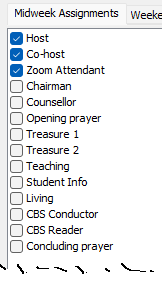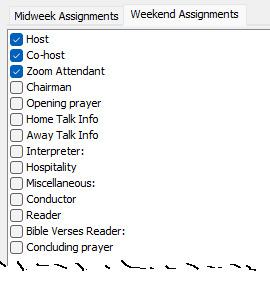Import
The Import window is available from the File menu.
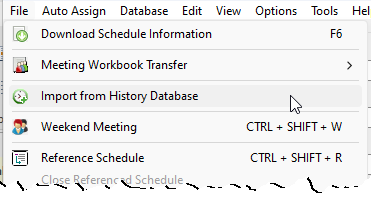
This feature enables you to automatically populate specific assignments on your schedule using data from the selected History Database or CSV file.
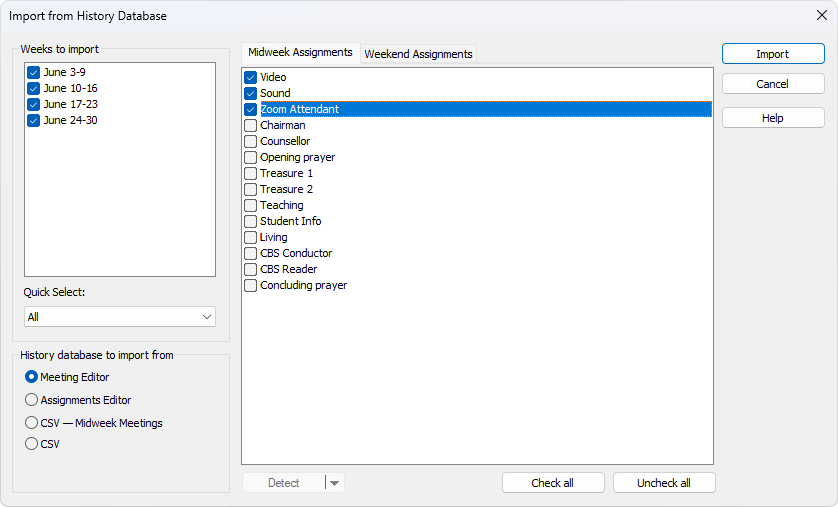
The Import tool is a versatile feature that can be useful in various scenarios. Here are some examples:
- Disaster Recovery
Are you looking to recreate your schedule? You no longer have to manually repopulate it. Simply press F7 to reset the week’s data (if needed), and then automatically fill in the assignments from the Meeting Editor history database. - Sync with Assignments Editor
Do you assign some of the personnel using the Assignments Editor? Now you can use this tool to import from assignments from the Assignments Editor history database. - Importing from other software
Various scheduling applications support data export, which can then be imported into other tools. This allows users to take advantage of the unique features offered by each application.
While this tool is not designed to replace a robust backup system, it can serve as a useful resource when the need arises.
Weeks to import
You have the option to specify which weeks you’d like to import. By default, all dates are selected. If there are any meeting dates you don’t need processed, simply uncheck them.
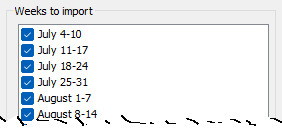
Use the Quick Select feature to easily make bulk selections:
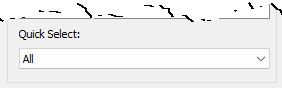
Import from
You can import assignments from several different history databases:
- Meeting Editor
Select this database if you want to populate the schedule from the Meeting Editor history. This will import all possible data (based on your chosen settings). See Section 5: Assignment History for more details about this database. - Assignments Editor
Select this database if you want to populate the schedule from the Assignments Editor (duty) history. This will import all possible data (based on your chosen settings). See Duty Assignment History for more details about this database. - CSV — Duties
Select this option if you want to populate the Audio / Visual duties on your schedule from a CSV file. This will import all possible data (based on your chosen settings). Refer to the CSV — Duties section for more details about the format of these CSV files. - CSV — Midweek Meetings
Select this option if you want to populate your schedule from a CSV file. This will import all possible data (based on your chosen settings). Refer to the CSV — Midweek Meetings section for more details about the format of these CSV files. - CSV
Select this option if you want a more generic approach to importing from CSV. Refer to the section below for more details.
Midweek Assignments / Weekend Assignments
The way this part of the Import window looks is dependant on the type of history database you choose to import from.
Meetings Editor Database
Each tab displays checklist of assignments that you can populate from the imported history database.
|
This is the Midweek Assignments tab.
To clarify:
|
|
This is the Weekend Assignments tab.
To clarify:
|
Assignments Editor Database
The Assignments Editor is designed for different types of schedules and the Duty Assignment History is designed differently. Each tab still lets you select which assignments to import into. But, in addition, you need to map (associate / link / connect) that assignment to the appropriate assignment in the Duty history.
This is the Midweek Assignments tab:
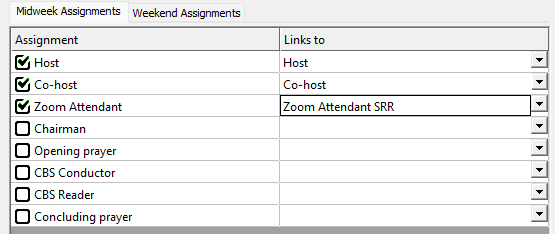
This is the Weekend Assignments tab:
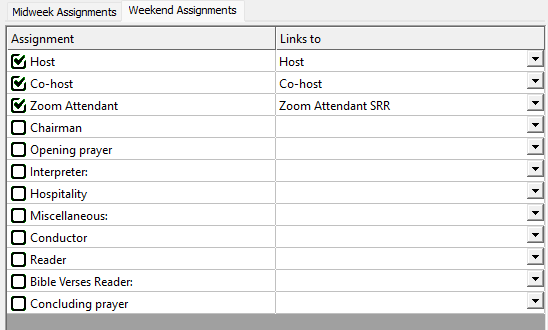
 As you can see, the list of assignments that you can import into are different for the Duty Assignment History Database mode.
As you can see, the list of assignments that you can import into are different for the Duty Assignment History Database mode.
Field Mappings
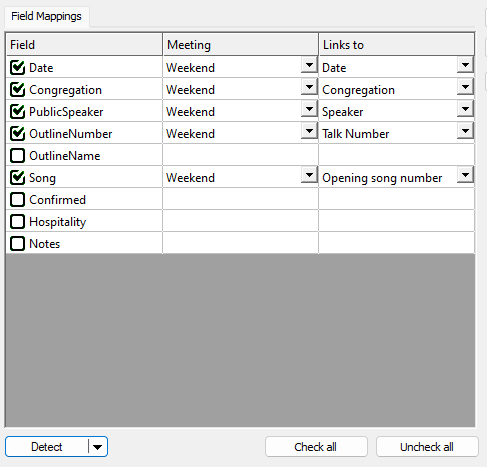
- Click Select CSV File from the Detect menu and choose the CSV file you want to import. This will populate the grid with all available fields.
- Check the fields that you want to import.
- Indicate which meeting each field should be imported into.
- Select the property / assignment to field should be linked to.
The Detect button also have a menu which some additional features: Load Mappings / Save Mappings.
 One field must be linked to the Date property as this is the only way to determine which meeting the records are for.
One field must be linked to the Date property as this is the only way to determine which meeting the records are for.
There are some rules that you need to keep in mind about the structure of the CSV file data:
- The date field value must be in the YYYY/MM/DD format.
- The delimiter should be a comma or semi-colon.
- Including public talk information? Then please ensure the fields are listed in order of priority:
- Congregation
- Speaker
- Talk Outline
 This needs to be done for the validation checker to work properly. Any errors will be displayed to you at the end of the import process.
This needs to be done for the validation checker to work properly. Any errors will be displayed to you at the end of the import process.
Detect

- Select CSV File: Displays file selection window for you to choose the CSV file to import.
- Load Mappings: Displays file selection window for you to choose the JSON mappings file to load.
- Save Mappings: Displays file selection window for you to choose the JSON mappings file to save to.
Check all
Uncheck all
Use these buttons to easily toggle the check state for all the assignments.