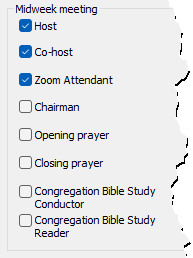Import From OCLM Assignment History
Select Import From OCLM Assignment History on the File Menu to display this window.

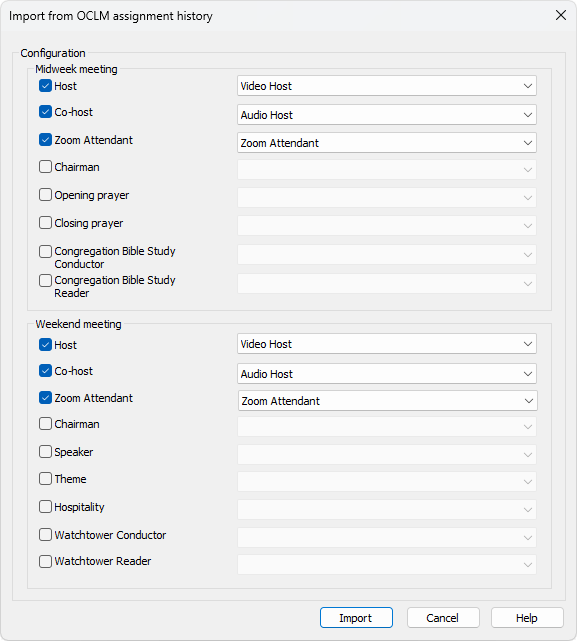
This feature will be useful to you if you are responsible for preparing Sound Rota schedules and the midweek Our Christian Life and Ministry meeting schedule (referred to as OCLM). The Meeting Editor also allows you to specify the assignments for the Weekend Meeting (Public Talk and Watchtower Study). When you save the MWB data files it prompts you to update the assignment history data file.
If this applies to you then you might find this feature useful! Basically, it is a quick way of importing the names you had already allocated on the OCLM schedules. It does this by examining the assignment history file. The feature needs to be configured correctly as described below.
The window is split into the Midweek and Weekend meeting sections.
|
Unchecking an assignment will reset the associated column mapping setting (see below) and disable it. |
Mapping Assignment to Columns
You must map each assignment that you want to import to the relevant column:
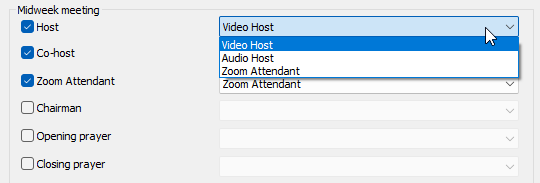
The Report Mode affects how you can map the columns.
- Weekly Mode
When you are using Weekly mode you should make sure that all assignments you are importing are mapped to different columns.
- Meeting Mode
When you are using Meeting mode you should make sure that all assignments you are importing are mapped to different columns for the specific meeting.
 If you make subsequent changes to the structure of your columns (e.g. remove a custom assignment) then it is very important that you review these settings the next time you do an import. They may need to be adjusted.
If you make subsequent changes to the structure of your columns (e.g. remove a custom assignment) then it is very important that you review these settings the next time you do an import. They may need to be adjusted.
 The Import button will be disabled if you have ticked an assignment to import but neglected to map it to the report column heading. If all is OK you can go ahead and import any available assignments from the history into your Sound Rota report.
The Import button will be disabled if you have ticked an assignment to import but neglected to map it to the report column heading. If all is OK you can go ahead and import any available assignments from the history into your Sound Rota report.
|
If you use this feature then it is suggested that you perform automatic assigning in this order:
|