Managing Away Talks
The Away Talk window is displayed when you press the Add or Edit buttons on the Weekend Meeting Editor.

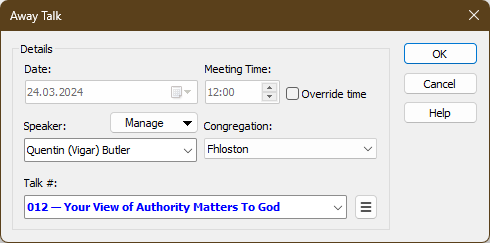
If you are creating a new away talk assignment, then all fields will be empty apart from the date and time. When editing an existing assignment, the current details will be displayed for you to change (as in the screenshot above). You must dismiss the window by pressing the OK button in order to save your changes.
 To learn more about the features of this window, glance down the table below or highlight the control you are interested in by clicking on the screenshot above.
To learn more about the features of this window, glance down the table below or highlight the control you are interested in by clicking on the screenshot above.
Congregation
Use the drop-down list to select the congregation that the talk is being given in.
 Is the congregation you want to select not in the list? Then you must add it using the Congregations Database manager. This means that you need to temporarily close this window.
Is the congregation you want to select not in the list? Then you must add it using the Congregations Database manager. This means that you need to temporarily close this window.
Confirmed Status
Uncheck this option if you have not yet confirmed the away talk assignment.

Unconfirmed assignments can be highlighted in a separate text colour on some of the reports that can be generated. Set this option once you have confirmed the assignment details.
 To set the default Confirmed Status for new schedules, go to the Database Options window.
To set the default Confirmed Status for new schedules, go to the Database Options window.
Speaker
Use the drop-down list to select the brother who will be giving this public talk. Is the brother you want to select not displayed in the list? In this case you must add him to the Congregations Database. Use the Manage menu button to add, edit or delete speakers as required.
 Brothers who are appointed as Ministerial Servants will be shown in your chosen colour (see Options).
Brothers who are appointed as Ministerial Servants will be shown in your chosen colour (see Options).
Manage
The Manage menu button can be used to add, edit or remove public talk speakers from the congregations database. It is also possible to move a speaker from one congregation to another in the database. Use these shortcuts to avoid navigating the Congregations Database menu.
Meeting Date and Time
The Meeting Date is determined automatically from the Congregation Database. This is also true for the Meeting Time. The time will be adjusted automatically to take into account any Time Changes that you have set up.

Override time
There are a few circumstances (for example, the visit of the Circuit Overseer) that may require a change in meeting time. Use this option to cater for this.
Talk Number and Theme
Use the drop-down list to select the assigned talk number. The theme gets displayed automatically.
 Is the public talk outline number you want to use not in the list? Use the Submit Update feature on the Public Talks database manager window to let us know.
Is the public talk outline number you want to use not in the list? Use the Submit Update feature on the Public Talks database manager window to let us know.
Add to list of assigned talksClick on the hamburger symbol to display this context menu.
If the talk number is not yet included in the speakers’ list of assigned talks, the menu item Add to list of assigned talks will be available. You will be asked to confirm whether you want to add the talk number to the selected speaker. If you answer Yes, it will automatically add this talk number to their list of talks. This saves you from having to go through the Congregations Database menu navigation to do it. |

