
Downloading Monthly Data
You may recall that I recently disabled the feature to download monthly data and wrote off to the branch to request permission to include this feature in my software.
Why did I Ask?
This is a good question! It has to do with the guidance provided under Terms of Use and License to Use Website on JW.ORG. It specifically states the following in bullet point two:
Distribute artwork, electronic publications, trademarks, music, photos, text, or videos from this website with or as part of any software application (including uploading such materials to a server for use by a software application).
Meeting Schedule Assistant had a ZIP archive on this website (and thus a server) for the Meeting Editor to use. This was clearly not allowed, and this has been confirmed via a letter that I received in July 2025.
What Do We Do Now?
There are two ways that you can proceed:
- Input the data yourself in the Meeting Editor. Volunteers would copy the data across from the browser—so you would be doing the same. In fact, several languages have never sponsored monthly data, so they have always had to input the data manually.
- Reach out to me via email. Volunteers can still input the data and send me an MWB data file by email. These will be kept on my computer. I can supply you with an empty MWB data file upon request. Then, all you need to do is open the file and start assigning the brothers and sisters. Of course, this depends on the volunteer providing the data file to me in advance of your request. I might add a new popup window to the editor to make it easier for you to request an MWB data file—we’ll see!
I hope the above information helps clarify the situation. Thank you for your understanding and cooperation as we endeavor to do things theoretically.
Script Editor — Go To Line
Need to quickly jump to a specific part of your report template files? Whether you’re working with long text files or trying to follow up on an error message pointing to a certain line, the Go To Line feature can save you time and effort.
🧭 What It Does
Go To Line lets you instantly navigate to any line in your document. No more scrolling—just type the line number and go!
🛠️ How to Use It
- Shortcut: Press
Ctrl + G - Menu: Choose Search > Go to Line
📋 What You’ll See
- You are here: Shows your current line number.
- You want to go to: Enter the line number you need.
- You can’t go further than: Displays the total number of lines in the document.
- Click Go to to jump to that line, or Cancel to close the window.
Latest Download
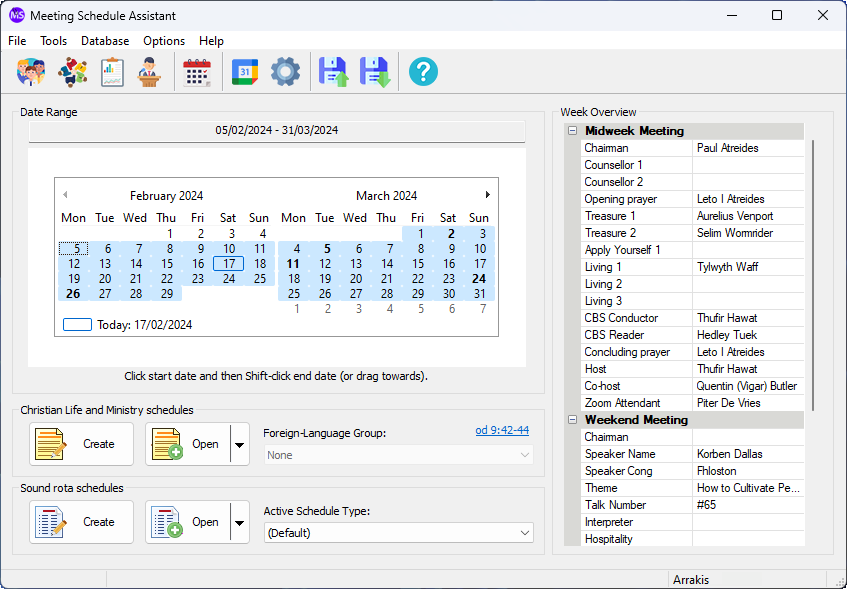
Supported Operating Systems
- Windows 10
- Windows 11
Deprecated Operating Systems
These operating systems are no longer supported:
- Windows 7 (Service Pack 1)
- Windows 8.1
You can still download the last supported version of Meeting Schedule Assistant (which was 23.1.0) from here. But this version is no longer maintained. You are encouraged to use version 23.1.1 or higher.
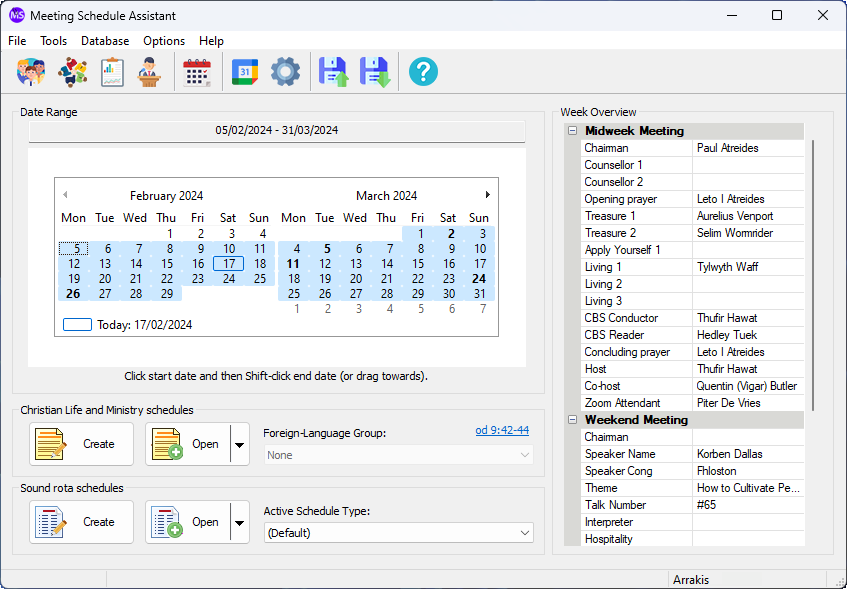
Supported Operating Systems
- Windows 10
- Windows 11
Deprecated Operating Systems
These operating systems are no longer supported:
- Windows 7 (Service Pack 1)
- Windows 8.1
You can still download the last supported version of Meeting Schedule Assistant (which was 23.1.0) from here. But this version is no longer maintained. You are encouraged to use version 23.1.1 or higher.
Setup the software to update automatically or upgrade by using the Check for Update feature from the Help menu.

ciao
sono Sebastiano
non riesco piu a scaricare la guida per l adunanza
Ciao Sebastiano,
Ci scusiamo per la difficoltà riscontrata nel download dei dati. Ora è necessario richiedere i dati. Consulta questi tutorial:
Tuo fratello,
Andrew