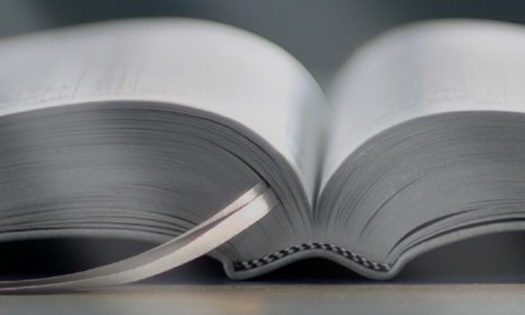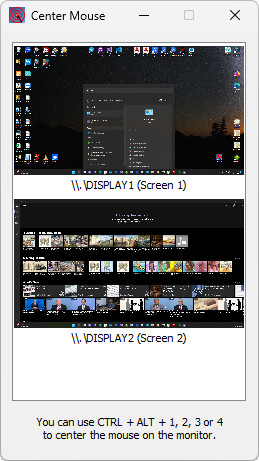
The installer will add a simple executable to your computer and add a shortcut on your Desktop. It also installs a simple menu into the system tray.
Overview
I wrote this utility to assist the Audio-Visual Team at the Kingdom Hall. Most halls will have several monitors, and, in my experience, it can be very easy to lose the mouse! In our Kingdom Hall we have:
- Front monitor (on the left of platform)
- Front monitor (on the right of platform)
- Laptop monitor (used to manage the meeting)
- Secondary monitor (used as additional laptop display).
- Rear monitor (on the back wall for the time etc.)
In addition, our monitors have different screen sizes / resolutions and as a result it can be very tricky to move the mouse back to where you want it. Thus, I wrote this simple too to help.
How Does It Work?
There are two ways to use this tool.
- Use the arrow keys on the keyboard to select the monitor that you want to center the mouse on. Note that in this case you would need to use ALT + TAB to give the tool focus. So this approach might not be ideal.
- Use one of the hotkeys. I have defined 4 global hotkeys (CTRL + ALT + 1, 2, 3 & 4). So, once you know which monitor you want to center the mouse on, then just press that hotkey.
The second approach is the simplest. So:
- Configure the tool to automatically start when you login.
- If, during the meeting, you lose the mouse then simply press CTRL + ALT + n to center the mouse on that screen.
Changelog
The changelog is available in the Support Forum. Please review the changelog to find out what’s new!
Support Forum
Let me know if you have any questions or ideas for improvements in the support forum.