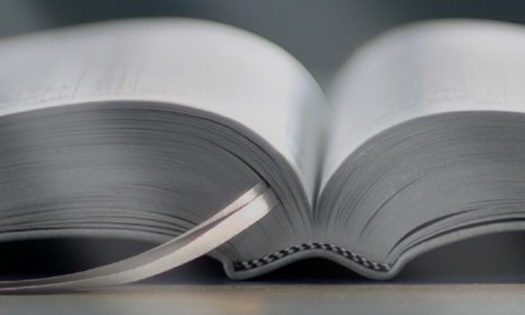- This topic has 0 replies, 1 voice, and was last updated 02/12/2022 at 1:12 pm by
TS-Support.
-
Topic
-
This set of instructions were kindly put together by one of our users:
- After purchasing Crossover from their website, install the dmg file to your MacBook respectively.
- After installation of Crossover, click Install with the plus sign. Type in Microsoft .NET Framework.
- Choose version 4.8.2 which also has 4.8 star rating and captioned as Runs great.
- In Crossover, every program you want to install is called a ‘bottle’. So, in this case we will install a new bottle.
- If you found Microsoft .NET Framework from the Crossover database, you can now start to install it.
- Just click next on the following dialogue boxes, if finished. Click ‘Restart later’
- It will have a series of installation of .NET Framework versions. I think it will install 3 times and just click restart later.
- If its installed, we can now install Meeting Schedule Assistant latest version.
- Look for the latest version from the website.
- Now we need to install MSA inside the Microsoft .NET Framework bottle which we will rename after we installed MSA.
- Inside Microsoft .NET Framework Bottle, click install here. Then look for the location of the exe file you downloaded, the MSA program. Install respectively and click next promptly.
- Take note before installing MSA, it should be on Windows 10 32-bit type for it to work smoothly with Crossover as well as the Microsoft .NET Framework.
- After installing is finish, we can now run MSA 32 bit with our MacBook Air M1. Make sure to check for latest version and latest schedule.
Please let me know if you are able to provide screenshots and or links to the relevant software referred to in the instructions.
Your brother
Andrew
- The forum ‘Frequently Asked Questions’ is closed to new topics and replies.