S-89 Assignment Slips – Script Customization
Recently I was asked the following question:
<!--?xml version="1.0" encoding="UTF-8"?--> <!--?xml-stylesheet type="text/xsl" href="Workbook-S-140 - start.xsl"?--> <meetingworkbook> <settings> <languagecode>en</languagecode> <editormode>1</editormode> <direction>ltr</direction> </settings> <!-- Remaining content removed for clarifity --> </meetingworkbook>
There is a workaround for the Slips view. The following information is for advanced script users.
The syntax of the S-89 Slips
If you right click the view and select View Source you will the syntax of the XML document. Eg:
<!--?xml version="1.0" encoding="UTF-8"?--> <!--?xml-stylesheet type="text/xsl" href="AssignmentSlips.xsl"?--> <assignmentslips version="180900"> <settings> <languagecode>en</languagecode> <template style="s-89-eng.css">s-89-eng.jpg</template> <direction>ltr</direction> </settings> <page pagebreakbefore="0"> <studentslip> <student>Brother Happy</student> <studypoint></studypoint> <assignment>1</assignment> <location>1</location> <date>05 July 2018</date> </studentslip> <studentslip> <student>Sister Happy</student> <assistant>Sister Kind</assistant> <studypoint>39 - Effective Conclusion</studypoint> <assignment>3</assignment> <location>1</location> <date>05 July 2018</date> </studentslip> <studentslip> <student>Brother Patient</student> <assistant>Brother Merciful</assistant> <studypoint>27 - Extemporaneous Delivery</studypoint> <assignment>6</assignment> <location>1</location> <date>05 July 2018</date> </studentslip> </page> </assignmentslips>
I have highlighted an example of where a study point has not been assigned: <studypoint></studypoint>.
The Changes
It it assumed that you are already working on a copy of the original script/stylesheet files. Locate this bit of script (should be line 57):
<div class="fieldCounsel"> <xsl:attribute name="dir"> <xsl:value-of select="//Settings/Direction"> </xsl:value-of></xsl:attribute> <xsl:value-of select="StudyPoint"> </xsl:value-of></div>
We need to adjust the hilighted line and test if the study point has a value. If it doesn’t then show asterixes and introduce a new class:
<div class="fieldCounsel"> <xsl:attribute name="dir"> <xsl:value-of select="//Settings/Direction"> </xsl:value-of></xsl:attribute> <xsl:choose> <xsl:when test="StudyPoint=''"> <xsl:attribute name="class">highlight fieldCounsel</xsl:attribute> <xsl:text>**********</xsl:text> </xsl:when> <xsl:otherwise> <xsl:value-of select="StudyPoint"> </xsl:value-of></xsl:otherwise> </xsl:choose></div>
The Styling
The last thing we need to do make some changes to the stylesheet. We add the new class at the bottom of the script:
.highlight {
background-color: #FFFF00;
font-weight: bold;
}
@media print
{
.highlight{
display:none;
}
}
When you use the editor now you will have any unassigned study number highlighted:
We have used @media print to hide this highlighted text from the print out.
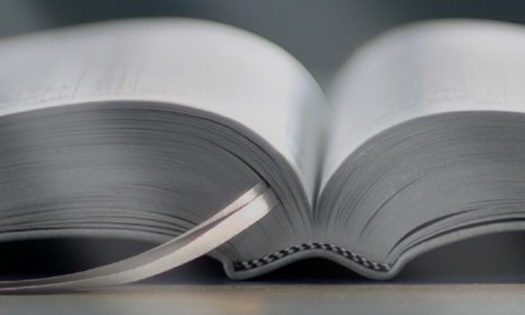
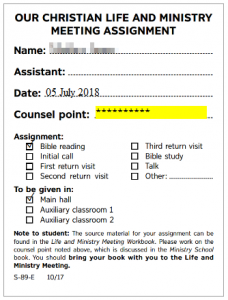
I have made the changes and all work well.
Thank you!
I am really pleased you were able to follow my instructions and make the needed changes.
Good Afternoon
. I`m Carlos Rosa – coordinator
Arandu, SP – Brazil
Congregation Arandu
I need a new version S-89-T form to use with Meeting Schedule Assistent
Language – Portuguese Brazil
Hi Carlos
I got your emails and I will send you the templates as soon as I can.
Your brother
Andrew