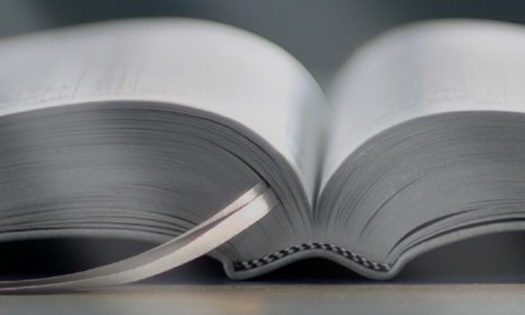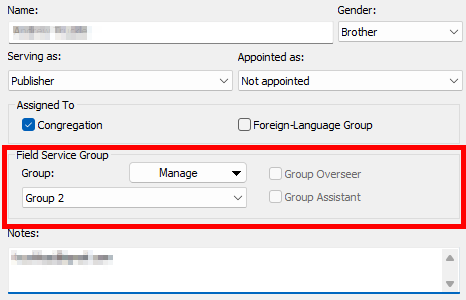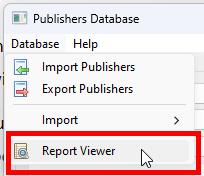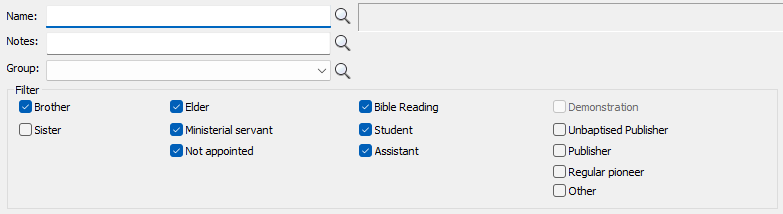I am pleased to announce that there is a new version of Meeting Schedule Assistant now available.
What’s New
Version 24.0.0 includes a number of bug fixes, tweaks and new features! One of the most notable is that I decided to start adding some of the features of the Public Talks software into Meeting Schedule Assistant.
Field Service Groups
It is now possible to assign each publisher to a field service group. This is done from the Publishers Database:
Use the Manage button to add / edit / delete groups. Then you can select the correct group from the drop-down list.
Three additional improvements have been made to the software to take advantage of this new information.
Cleaning Assignments
It is now possible to include up to two cleaning assignments in the Assignments Editor.
Indicate the number of cleaning assignments on the Settings window in the Other settings section.
You can customize the column heading text as you would expect. Possible headings you might use:
- Hall Clean
- Spot Clean
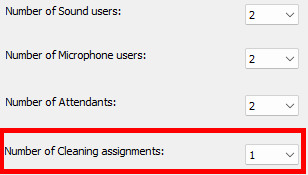
Report Viewer
A new Report Viewer has been added to the Publishers Database window and can be found on the Database menu. You can select one of several reports for printing or saving as PDF.
Please note:
- Several built-in reports have been moved from the Meeting Editor Custom tab to this viewer.
- A new PublisherDB–Field Service Groups report has been added which displays all assigned publishers.
Congregations Database
As previously mentioned, I decided to start adding some of the features of the Public Talks software into Meeting Schedule Assistant. In version 24.0.0 we have implemented a Congregation Database which contains the following information:
- Congregations
- Congregation Speakers
- Speakers Talk Numbers
The congregation database can be managed from both the main application Options menu and also the Weekend Meeting Editor Edit menu. Many of the features that were in Public Talks have been brought over but there is more work to do.
They say a picture paints a 1000 words, so here is a sample of screenshots showing the new windows:
A new template has been added (CongDB–Congregation Report) which can be used in conjunction with the Setup window on the Report Viewer. This allows you to display some of the information in 3 different types of report:
- Simple report
- Report by talk number(s)
- Report by congregation(s)
It has the same Report Viewer as previously described. So you can print or save to PDF (amongst other things). The only differences being:
- The Setup button is enabled.
- The reports use a CongDB prefix.
This Report Viewer can be display directly from the main application toolbar:
Other Improvements:
 You can now filter the list of publishers by Field Service Group on the Publishers Database window.
You can now filter the list of publishers by Field Service Group on the Publishers Database window.
 Abort button added to the Select Starting Names window. This allows you to abort the automatic assigning process.
Abort button added to the Select Starting Names window. This allows you to abort the automatic assigning process.
 Updated the Select Starting Names window. Clicking a name in the history list will now get select in the associated drop-down list (unless the publish is not in the drop-down list).
Updated the Select Starting Names window. Clicking a name in the history list will now get select in the associated drop-down list (unless the publish is not in the drop-down list).
Bug’s Fixed

 Fixed a bug with the Single Column tool. It was using the wrong names for some assignments. This issue was introduced when we added support for sorted columns.
Fixed a bug with the Single Column tool. It was using the wrong names for some assignments. This issue was introduced when we added support for sorted columns.
Latest Download
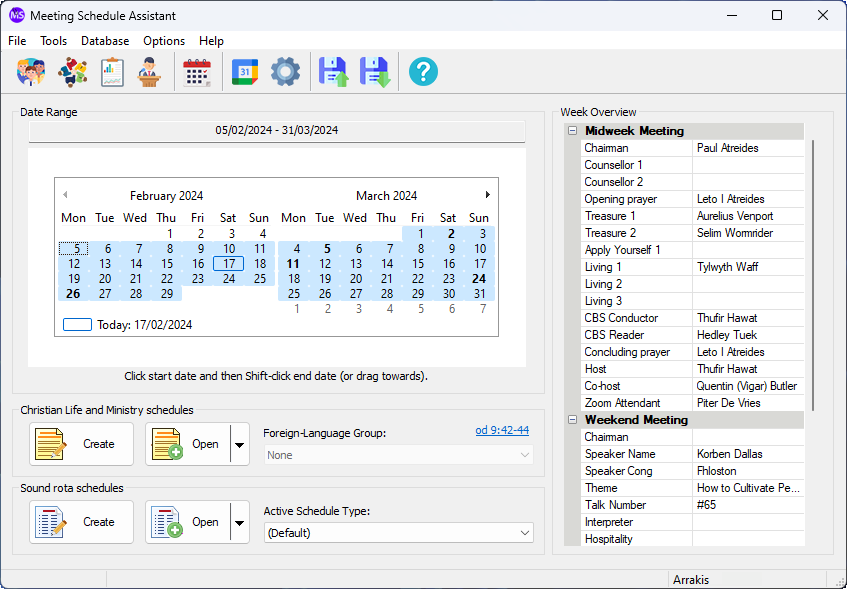
Supported Operating Systems
- Windows 10
- Windows 11
Deprecated Operating Systems
These operating systems are no longer supported:
- Windows 7 (Service Pack 1)
- Windows 8.1
You can still download the last supported version of Meeting Schedule Assistant (which was 23.1.0) from here. But this version is no longer maintained. You are encouraged to use version 23.1.1 or higher.
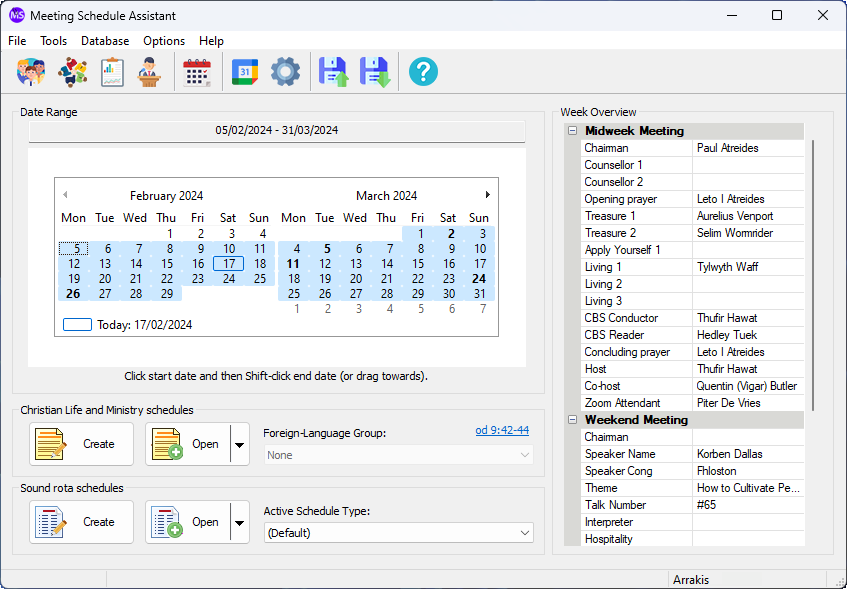
Supported Operating Systems
- Windows 10
- Windows 11
Deprecated Operating Systems
These operating systems are no longer supported:
- Windows 7 (Service Pack 1)
- Windows 8.1
You can still download the last supported version of Meeting Schedule Assistant (which was 23.1.0) from here. But this version is no longer maintained. You are encouraged to use version 23.1.1 or higher.
Setup the software to update automatically or upgrade by using the Check for Update feature from the Help menu.
User Reviews

A big thank you to those of you who have been able to submit a software review.
Reviews can be submitted at any time by navigating to the User Reviews section on the website. Feel free to write your review in your native language if that is your preference.