Meeting Schedule Assistant v18.1.0
I am pleased to announce that there is a new version of Meeting Schedule Assistant available. A bug was brought to my attention that was a side effect of recent changes I made to support the adjusted meeting format beginning January 1, 2018.
The bug was related to the way the Student Assignments were saved to the Assignment History database. As a result, the following parts of the application were affected:
- Enter Next Study Points was not displaying all students in the popup window.
- The Midweek Editor was not correctly showing the next weeks students on the Worksheet (if you were using that style sheet).
It was the introduction of the sample conversation videos that caused the issue. I have now resolved it but you will need to follow these guidelines this one time please.
Step 1
Upgrade to the latest version of the software.
Step 2
Open up each of your saved schedules (MWB data files) for January to April 2018 and save them again. Make sure that you say yes to the prompt to update the assignment history.

It is important that you do this. It will get your history database back up to date with everything as it should be.
Once the above have been carried out you should find that the Enter Next Study Points window will display the correct information:

You should also find that the worksheet now works correctly and shows the right student information for the following week. Example:

Advanced Users – Changes to your own custom scripts (if applicable)
If you are using the above worksheet script then you will see that I have also made another small refinement. It now does not show the / character when there is no assistant (or if it is a sample conversation video). If you are using your own customized XSL script then you will need to make this minor change in three places in your script file. Look for this section (line numbers are approximate):
You will see three instances of the following script:
/
Change them so that they look like this (see three highlighted areas):
<table cellpadding="2"> <thead> <tr> <th></th> <th><u></u> <u></u> <u></u></th> </tr> </thead> <tbody> <tr> <th></th> <td></td> </tr> <tr> <th></th> <td>/</td> </tr> <tr> <th></th> <td>/</td> </tr> <tr> <th></th> <td>/</td> </tr> </tbody> </table>
Clarification about the midweek meeting of the Circuit Overseer
The following issue was raised on Mantis BT and it is worthy to bring to your attention. Please remember to actually create a special event for the midweek meeting (on the right date and with the correct start / end time). You will encounter Google / Outlook calendar synchronization issues if you fail to do this. Please click the link for more details.
Latest Download
(Or use the Check for Update feature available from the Help menu)
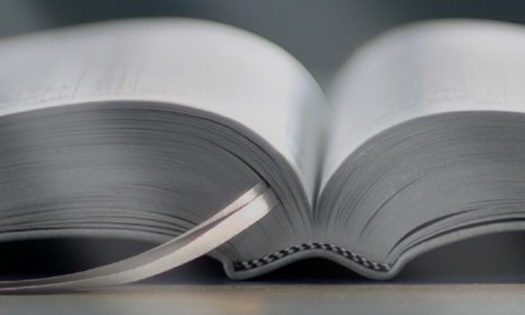


Thank you Andrew!
You always do something! 🙂
Just one thing: the download button is not working here.
Well spotted Peter! It is because I am trying to use the blog for the main newsletter instead of the Mailchimp email itself. We will see if it proves a good approach.
I fixed the post and it should work OK now. There were over 35 clicks to view the post! So you have good eyes. 🙂
Very fast!
Thanks!